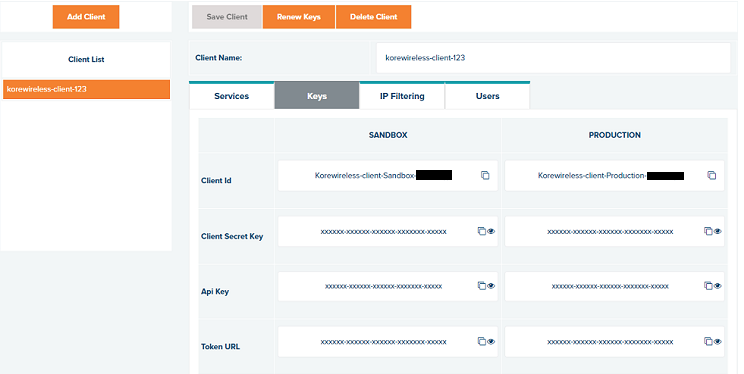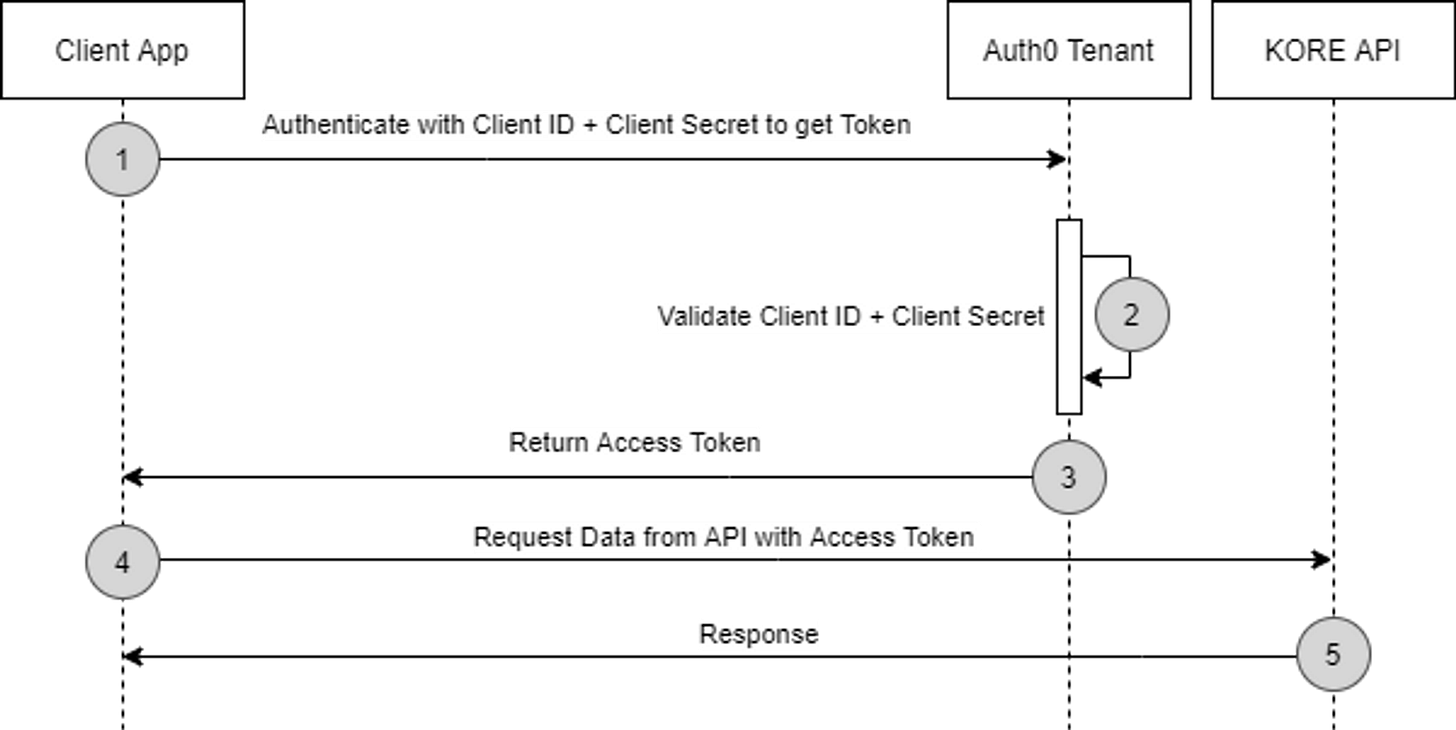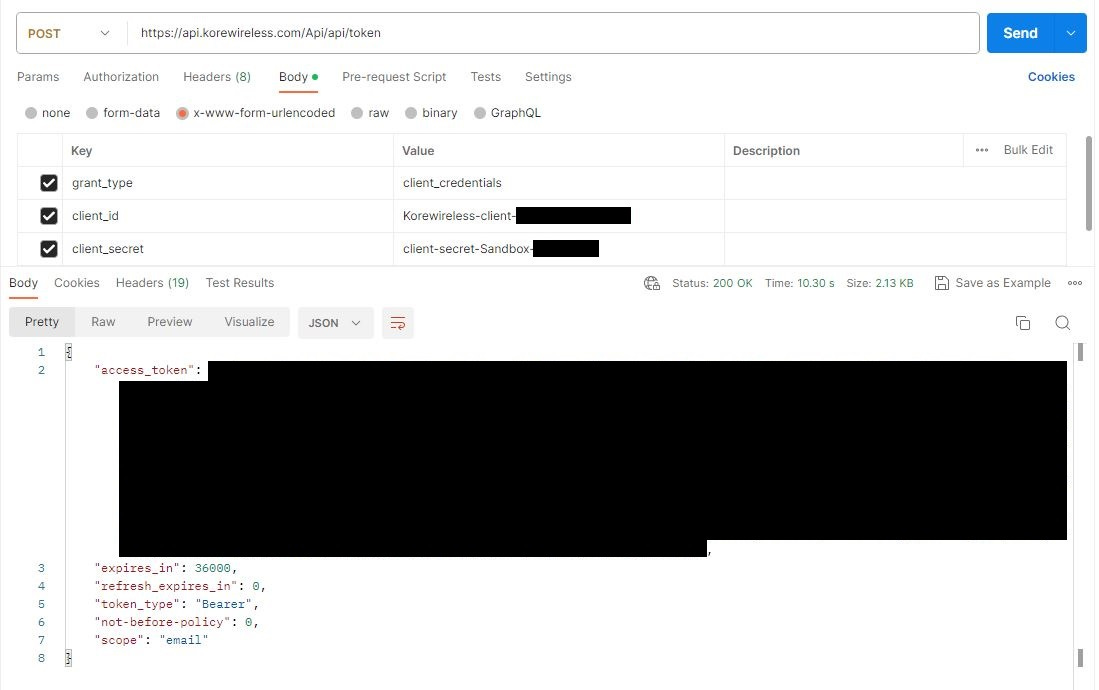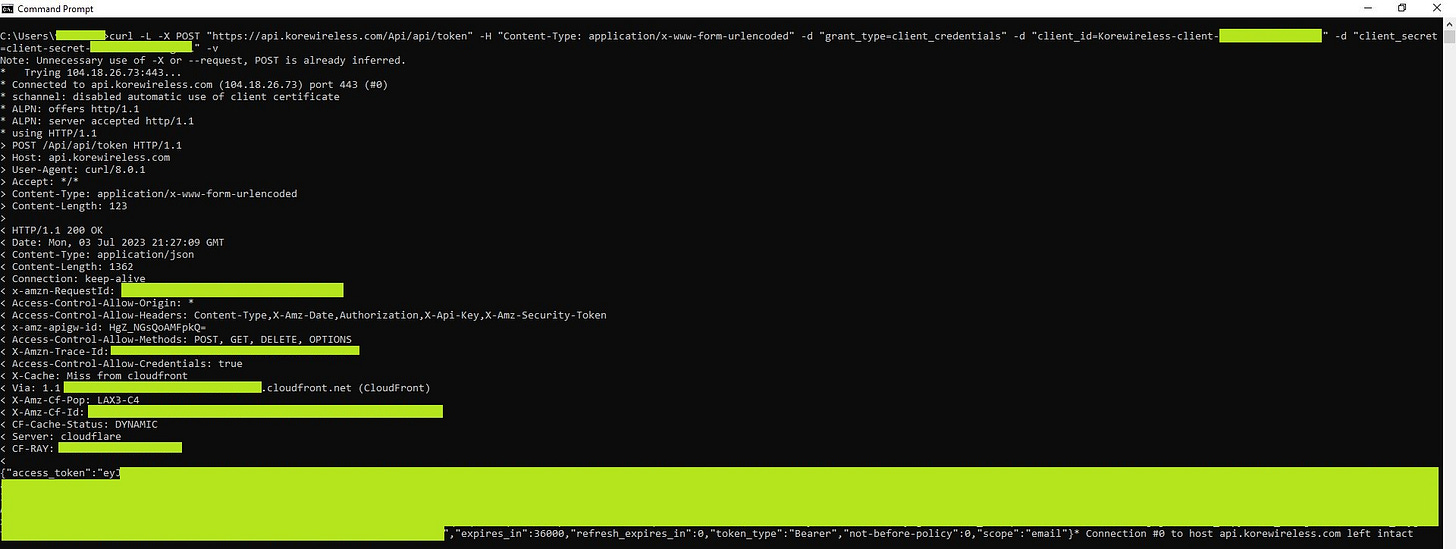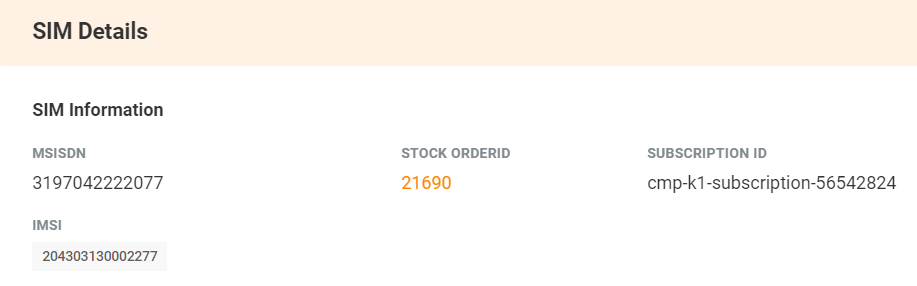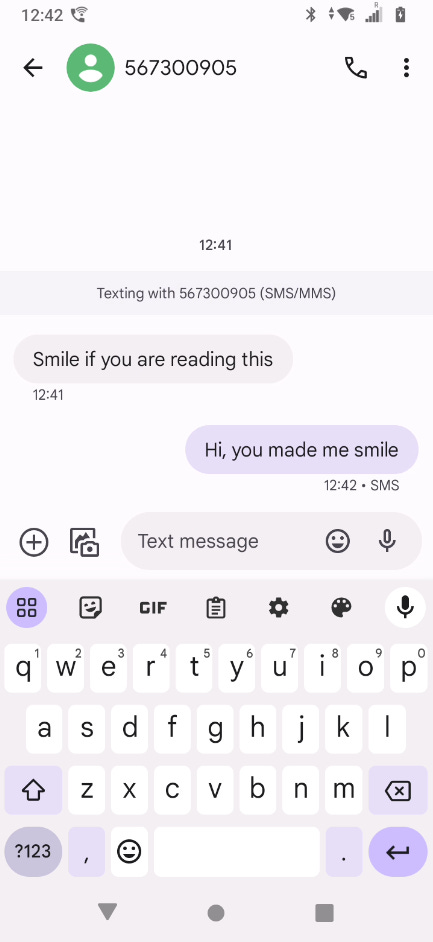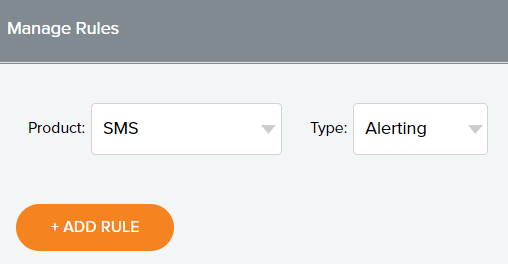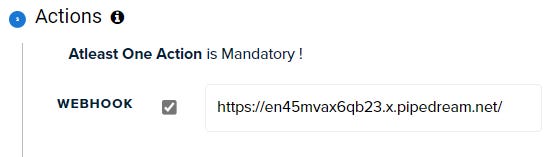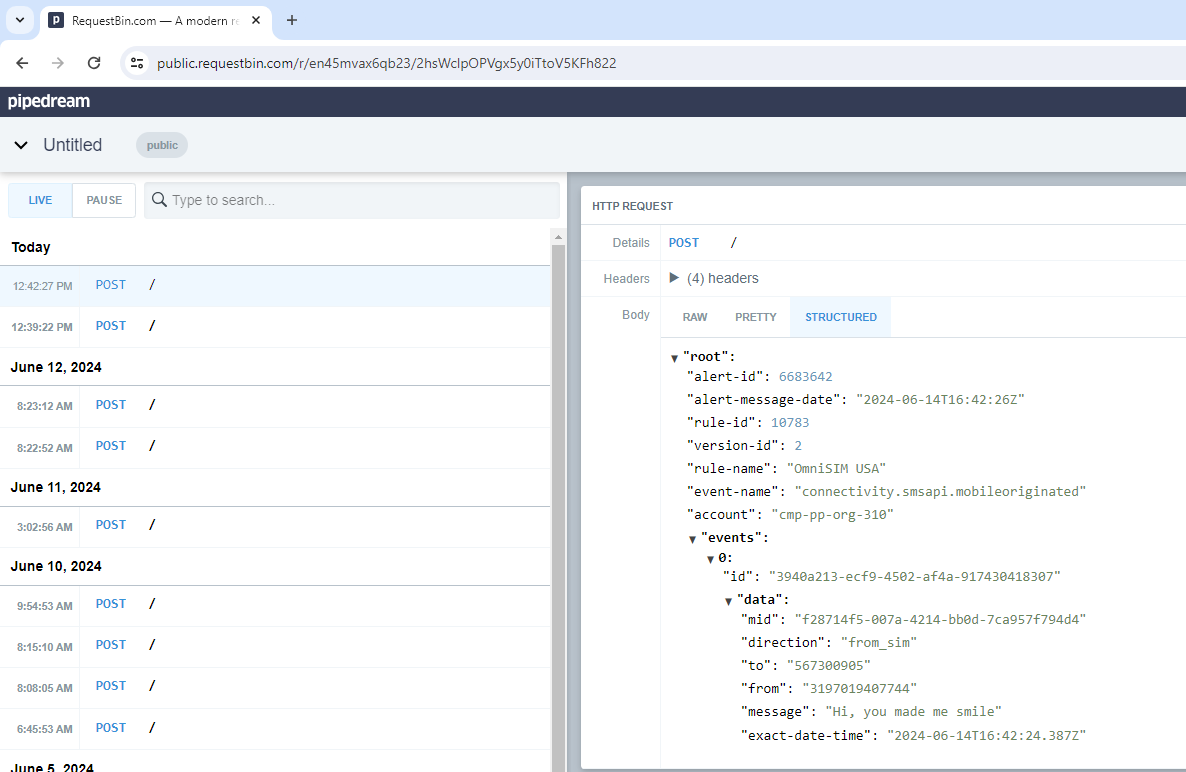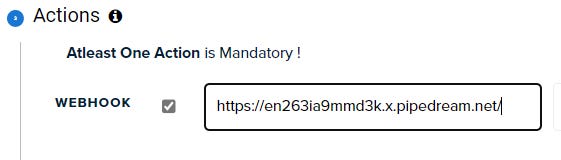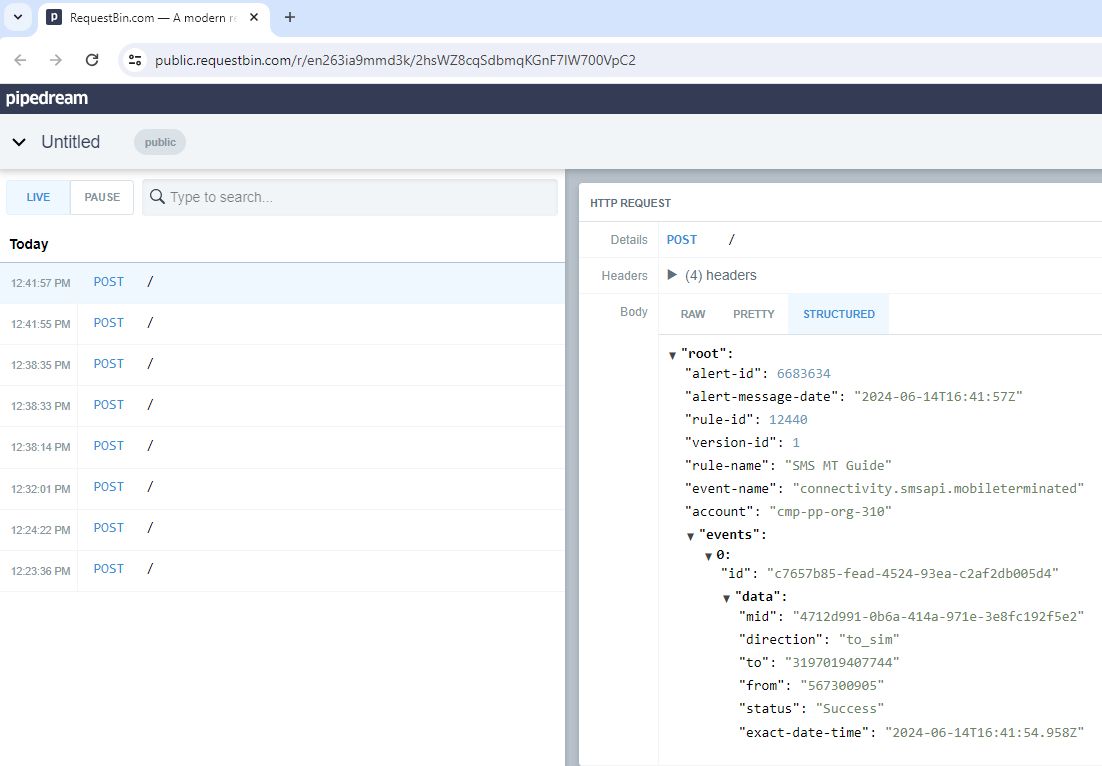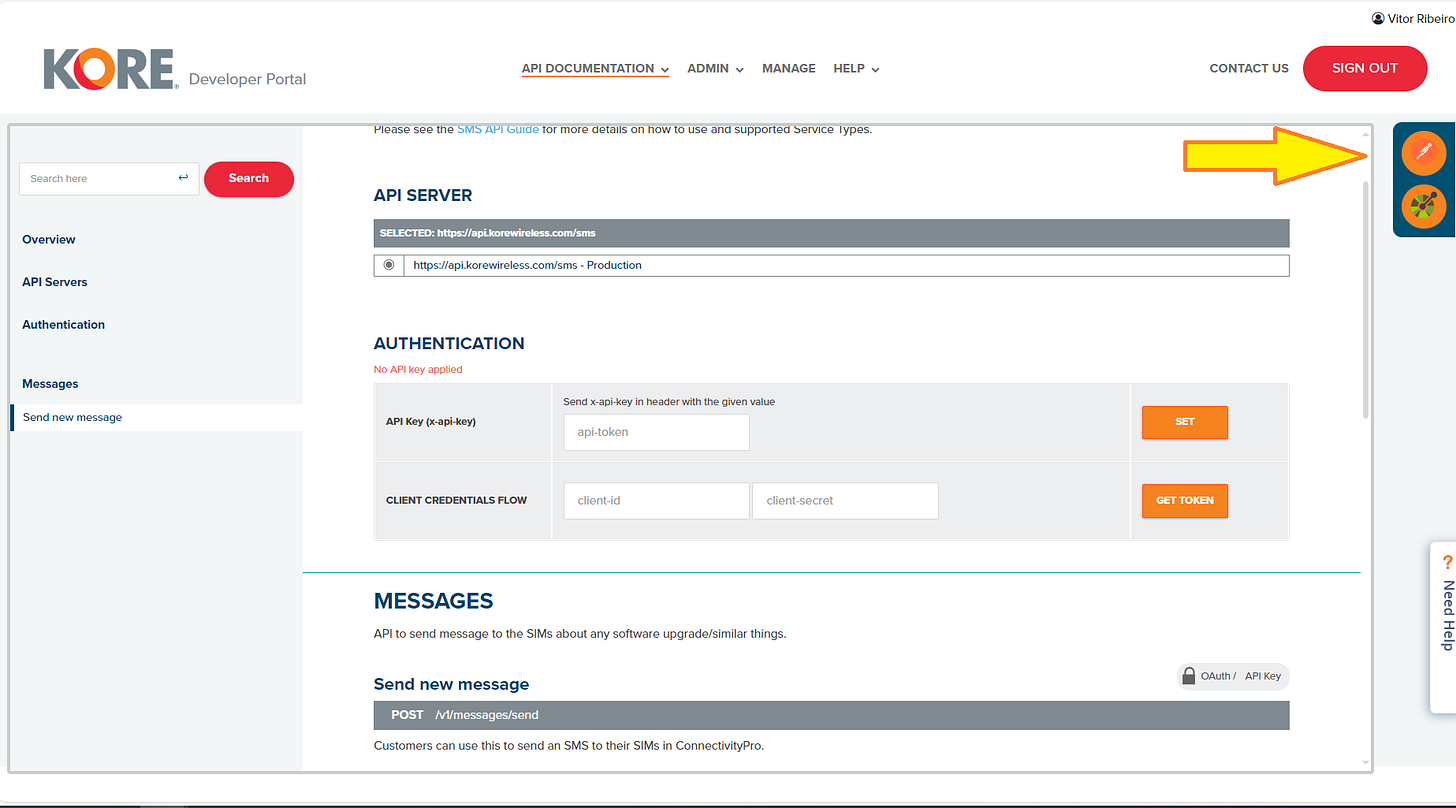Getting started with the Kore Wireless SMS API
This article covers the basics to start using the Kore Wireless SMS API, I hope this guide helps you onboard the API faster!
Hi there, my name is Vitor Ribeiro; I am a Solutions Architect at Kore Wireless.
Part of my job includes onboarding customers on our Developer Portal for our SMS API. This article covers frequently asked questions about our SMS API and how to get started.
Prerequisites
You can view the Developer Portal API documentation, but to view and manage your API keys, you must be contracted for Kore Wireless ConnectivityPro™. Otherwise, you won’t be able to see the Authentication endpoint described below.
If you are not a Kore Wireless customer and are interested in our services, contact us here.
You don’t need to be a software developer but must be familiar with what a REST API is; AWS has this article on REST API that can give you enough insight to understand this article. For my API calls, I used PostMan, you can view their 101 videos on their website, this webinar gives you enough insight to understand this article.
Overview
The Developer Portal is a public web page for customers, partners, and builders to integrate and leverage Kore Wireless Services through APIs.
The Developer Portal enabled Kore Wireless to have a single point to manage all of your Kore Wireless APIs, referred to as KORE One™.
Today we offer the following APIs under the Developer Portal:
AMS - If you are contracted for Deployment Services (Forward & Reverse Logistics), this is used to place new orders, service exchange, transfer orders, and view orders.
Connected Health - If you are contracted for Connected Health Telemetry Solution, this API helps users manage their studies/deployment through APIs.
Connectivity - If you are contracted for ConnectivityPro™, this API helps you manage your SIM subscriptions.
Fleet Management - If you are contracted for Position Logic, this API helps you manage your Telematics Fleet.
Streaming - If you are contracted for ConnectivityPro™, this API helps you manage your SIM subscriptions.
SMS - If you are contracted for ConnectivityPro™, this API helps you send SMS to your SIM subscriptions.
This article will cover the SMS API, so you can send SMS to your SIM via API.
Introduction
Creating a Client
Once you have access to your Developer Portal, please follow the getting started to set up your first client, once you have a client created, selecting it, will enable you to view your Production API keys and your Sandbox API keys.
Getting an Authentication Token
Source: https://developer.korewireless.com/getting-started?id=2.1.1.3
KORE uses the OAuth workflow, specifically the Client Credentials Workflow. When you create a client, your client’s access is also created through Client ID, Client Secret, and API Key. Keep all this information secret as these pieces of information are used to authenticate your client to access your organization's information.
Client ID is the unique identifier of your application.
Client Secret is the key that you pass in for secure calls to KORE’s APIs.
API Key is how KORE allows clients from APIs.
See below for a high-level overview.
Using Postman, set up a POST request to https://api.korewireless.com/Api/api/token for Production. Your set of keys determines which authentication token you will get, for Production.
The body of your request must include:
The key “
grant_type” key with a value of “client_credentials”.The key “
client_id” key with a value from the Developer Portal.The key “
client_secret” key with a value from the Developer Portal.
You can also use cURL to get an authentication token, use the example below to perform a request.
curl -L -X POST "https://api.korewireless.com/Api/api/token" -H "Content-Type: application/x-www-form-urlencoded" -d "grant_type=client_credentials" -d "client_id=[REPLACE_WITH_YOUR_INFO]" -d "client_secret=[REPLACE_WITH_YOUR_INFO]"
Here’s what the cURL returns:
The authentication Token is valid for 10 hours, after 10 hours, you will need to call the authentication endpoint again for a new token.
Getting the Subscription details
Before you begin sending a Mobile Terminating (MT) SMS to your SIM, you must obtain some subscription details, for this, you will need to call the List All Subscription Details endpoint. If you are not familiar with our Connectivity API, please read this article.
For this example, I am using Kore’s eSIM OmniSIM Reach SIM card, and I will be searching for the subscription details using the ICCID value 8910390000075864728.
curl --location 'https://api.korewireless.com/connectivity/v1/accounts/cmp-pp-org-310/subscriptions?page-index=0&max-page-item=1&iccid=8910390000075864728' \
--header 'Accept: application/json' \
--header 'x-api-key: <INSERT_YOUR_API_KEY_HERE>' \
--header 'Authorization: Bearer <INSERT_YOUR_AUTH_TOKEN_HERE>'After sending the GET request, you should receive a JSON response containing all subscription details, we are interested in the MSISDN value, and the phone number of this subscription.
{
"page-info-result": {
"total-count": 1,
"page-index": 0,
"max-page-item": 1
},
"subscriptions": [
{
"subscription-id": "cmp-k1-subscription-56542824",
"iccid": "8910390000075864728",
"eid": "89001039450780168000000000081331",
"rsp-state": "",
"product-offer": "OmniSIM Reach",
"product-offer-type": "Switchable (Kigen V3)",
"imei": "35147485127936",
"serial": "",
"model": "",
"imsi": "204303130002277",
"msisdns": [
{
"msisdn": "3197042222077"
}
],
"service-type-id": "32",
"states": [
{
"state": "Active",
"state-id": "cmp-pp-state-Active",
"start-datetime-utc": "2024-05-17T14:30:29.000Z",
"end-datetime-utc": "9999-12-31T00:00:00.000Z",
"is-current": true
}
],
"cost-center-id": "21287",
"profiles": [
{
"profile-id": "55332",
"start-datetime-utc": "2024-05-24T00:00:00.000Z",
"end-datetime-utc": "9999-12-31T00:00:00.000Z",
"is-current": true
}
],
"apn-data": [
{
"ip-address": "10.34.47.210",
"apn-id": "3361"
}
],
"additional-fields": [],
"last-active-profile": [
{
"profile-id": 55332,
"start-datetime-utc": "2024-05-24T00:00:00.000Z "
}
],
"last-active-imsi-msisdn": [
{
"imsi": "204303130002277",
"msisdn": "3197042222077",
"start-datetime-utc": "2024-02-02T13:04:58.013Z"
}
],
"last-effective-date-of-states": [
{
"state": "Active",
"start-date-time-utc": "2024-05-17T14:30:29.000Z"
},
{
"state": "Stock",
"start-date-time-utc": "2024-02-28T16:02:07.090Z"
}
]
}
]
}You can also obtain the MSISDN value using our ConnectivityPro web app using the Subscription details page https://connect.korewireless.com/subscriptions/8910390000075864728
Sending a Mobile Terminated SMS
This guide is an interpretation of our official guide from our SMS API on the Developer Portal, you can find the file here
Now that you have obtained your phone number/MSISDN value, we can proceed to building our SEND SMS Payload.
{
"from": "string",
"msisdn": "string",
"message": "string",
"message-type": "TEXT"
}from
Set this to the sender ID or originator address (OA) of the SMS, usually the sender's phone number, but it can also be an alphanumeric string of up to 11 characters. Be aware that mobile networks often mark SMS as spam if an alphanumeric OA is used or if the number is not an approved short-code for the Service Type. SMS marked as spam might not be delivered to the device. To allow the device to "reply" to the SMS, always use the Service Type specific short-code, as only SMS sent from the SIM to this address will be delivered back via the API.
msisdn
The destination address (DA) is where the SMS is being sent and must always be the MSISDN assigned to the SIM that will receive the SMS. The MSISDN should be in the international format, starting with the country code but without the preceding plus (“+”) sign. The SMS API does not support “off-net” SMS, so messages can only be sent to SIMs associated with the API keys used.
message
The content or body of the SMS currently supports only the GSM 03.38 basic character set. Characters from the basic character set extension are not supported. A single SMS can be up to 160 characters. If the message exceeds this length, it will be sent as multiple parts, forming a “concatenated SMS,” with each part transmitted and charged as an individual SMS. For example, a message with 161 characters will be charged as two SMSs.
message-type
The only allowed value is “TEXT” other message types like “HEX” are reserved for future use.
Our final assembled payload after inputing the fields:
{
"from": "567300905",
"msisdn": "3197042222077",
"message": "Smile if you are reading this",
"message-type": "TEXT"
}After a successful request is sent, you should get a response like this:
{
"code": 200,
"status": "OK",
"message": "Request accepted successfully",
"mid": "fead2e20-ace7-416f-ae1f-a573873a78d0"
}Here’s a screenshot of the received SMS message on a Social Mobile Rhino C6 tablet.
Receiving a Mobile Originated SMS
Note that in the screenshot above, there’s a Mobile Originated SMS, this is a SMS originated from the C6 mobile device. In this section, we will set up an Alert to receive MO SMS via the Developer Portal.
Whenever a device sends an MO SMS to the allocated short code for the Service Type assigned to the SIM, it will be delivered to the webhook defined in the Alert rule.
The short code for OmniSIM is 567300905. SMS sent by the device to any other destination will be processed normally.
To configure your SMS-MO Alert, please navigate to Manage Rules,
Select the SMS entry under Product and
Select Alerting under Type.
Then click the Add Rule button.
For your Rule:
Insert your Rule name,
Select Alertting under Type
Select SMS under Product
Select your the account-id under Account Id
For your Events:
Select message under Event Category
Select SMS-MO under Event Type
Click Next
For your Conditions:
Select direction under Attribute Name
Select == under Operator
Input the value from_sim under Attribute Value
Click Next
For your Webhook
Input your webhook URL
Click Next
In my example I will be using Pipedream
For your Alert Strategy the default value of Immediate is selected, please click Save.
Now you are ready to receive MO SMS, give it a try and validate you have an entry like this:
{
"alert-id": 6683619,
"alert-message-date": "2024-06-14T16:39:21Z",
"rule-id": 10783,
"version-id": 2,
"rule-name": "OmniSIM Reach",
"event-name": "connectivity.smsapi.mobileoriginated",
"account": "cmp-pp-org-310",
"events": [
{
"id": "b4fdd7ab-4f9f-4fcc-bcb9-c6fcbd54cad3",
"data": {
"mid": "d3033cf4-e6e6-42ea-9630-0d6e74e09fd2",
"direction": "from_sim",
"to": "567300905",
"from": "3197019407744",
"message": "Hi,you made me smile",
"exact-date-time": "2024-06-14T16:39:19.462Z"
}
}
]
}Creating a Mobile Terminated SMS monitoring queue
Sending an SMS is naturally asynchronous and might not always be instant, so delivery is not always guaranteed. Several factors can prevent SMS delivery; some are permanent and will lead to a failed status, while others are temporary and will be retried for a certain period. Undelivered SMS messages will be queued and retried based on retry policies. For most Service Types, KORE will try to deliver the SMS for 48 hours, but for others, Mobile Network settings may only allow a short retry period.
Due to this asynchronous nature, status changes for the SMS will be reported back to you through Alerts, which you need to configure in the Developer Portal.
To configure your SMS-MT Alert, please navigate to Manage Rules,
Select the SMS entry under Product and
Select Alerting under Type.
Then click the Add Rule button.
Select your the account-id under Account Id
For your Events:
Select message under Event Category
Select SMS-MT Status under Event Type
Click Next
For your Conditions:
Select direction under Attribute Name
Select == under Operator
Input the value to_sim under Attribute Value
Click Next
For your Webhook
Input your webhook URL
Click Next
In my example I will be using Pipedream
For your Alert Strategy the default value of Immediate is selected, please click Save.
Here’s a sample on Pipedream:
Now you are ready to monitor all of the MT SMS sent, note the different possible payloads:
Accepted
This is the initial state of the SMS. When a request to send an SMS is received and
successfully authenticated and authorized the SMS resource will be created and the MessageId (mid) will be returned in the body of the 200 OK response
InProgress
After the SMS has been accepted the SMS will be validated against a set of rules. E.g. does the MSISDN used in the to field belong to the account, is it a valid MSIDN, is the account authorized to send SMS, etc.
There is no Alert triggered when transitioning to this state
Queued
All checks in the previous state have passed and the SMS has successfully been delivered to the SMSC which is a node within the Core Mobile Network responsible for storing and forwarding the SMS to the SIM.
{
"alert-id": 5841598,
"alert-message-date": "2023-12-20T12:06:09Z",
"rule-id": 10223,
"version-id": 2,
"rule-name": " MT SMS Status ",
"event-name": "connectivity.smsapi.mobileterminated",
"account": "cmp-pp-org-14",
"events": [
{
"id": "e9be4741-6e19-4693-9f66-37291a8a1d33",
"data": {
"mid": "3b871396-0000-0000-bef4-656c2d483ee4",
"direction": "to_sim",
"to": "3197041929445",
"from": "567300905",
"status": "Queued",
"exact-date-time": "2023-12-20T12:06:05.668Z"
}
}
]
}Failed
An Alert will be triggered when transitioning to this state.
This can happen if any of the checks in the InProgress state did not pass or an error occurred during or after queuing to the SMSC. Typical reasons can be:
• MSISDN does not belong to the account.
• the MSISDN is invalid.
• the from is invalid or not accepted by the Mobile Network.
• the device is switched off or out of reach during the whole validity period.
An Alert will be triggered when transitioning to this state. Failed messages are not requeued nor retried automatically
{
"alert-id": 6683571,
"alert-message-date": "2024-06-14T16:23:35Z",
"rule-id": 12440,
"version-id": 1,
"rule-name": "SMS MT Guide",
"event-name": "connectivity.smsapi.mobileterminated",
"account": "cmp-pp-org-310",
"events": [
{
"id": "fe83fe57-ec61-458d-b0bf-c3bff499ad67",
"data": {
"mid": "66b21412-38e9-4193-af42-9e6c3253cdf1",
"direction": "to_sim",
"to": "3197019407744",
"from": "567300905",
"status": "Queued",
"exact-date-time": "2024-06-14T16:23:32.133Z"
}
},
{
"id": "4d70d0b2-09c4-4726-aa8e-4a0a5aa223f1",
"data": {
"mid": "66b21412-38e9-4193-af42-9e6c3253cdf1",
"direction": "to_sim",
"to": "3197019407744",
"from": "567300905",
"status": "Failed",
"exact-date-time": "2024-06-14T16:23:32.237Z",
"error-code": 419,
"error-message": "UNDELIV"
}
}
]
}Successful
A Delivery Receipt (DLR) has been received from the Mobile Network. This happens when the SMS was delivered to the SIM.
An Alert will be triggered when transitioning to this state.
{
"alert-id": 5841600,
"alert-message-date": "2023-12-20T12:08:05Z",
"rule-id": 10223,
"version-id": 2,
"rule-name": "MT SMS Status",
"event-name": "connectivity.smsapi.mobileterminated",
"account": "cmp-pp-org-14",
"events": [
{
"id": "92959b7d-bc16-4e57-b47e-29f89aa06f44",
"data": {
"mid": "3b871396-0000-0000-bef4-656c2d483ee4",
"direction": "to_sim",
"to": "3197041929445",
"from": "567300905",
"status": "Success",
"exact-date-time": "2023-12-20T12:08:04.291Z"
}
}
]
}TIP: Certain failures or errors that occur after receiving a 200 OK when
submitting the API request will be conveyed via this mechanism, so it is
important to have it setup and configured to know what happened to an API
request. At this moment we do not provide an endpoint to query the status.
Available Resources
Postman Collection
Kore offers a Postman collection that enables you to validate the APIs without writing any code, alternatively, the Developer Portal documentation also includes the ability to call the endpoints, you must be logged into the Developer Portal to view this Auth Section.